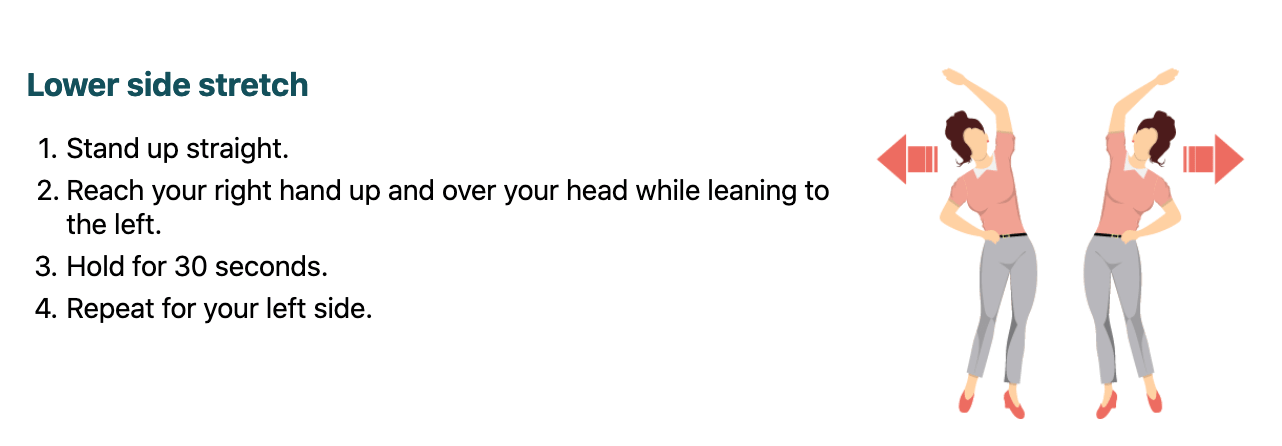Help
The MiBreaker application options can be accessed via the tray icon.
Windows
The tray icon is usually found in the bottom right corner of the screen in Windows.
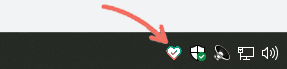
Mac
The tray icon is usually found in the top right corner of the screen on a Mac.
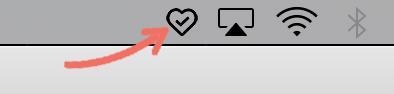
Choosing exercises
The application allows you to choose which stretches you want to see in the periodic reminders. To inactivate a stretch, simply uncheck the picture corresponding to the stretch that you do not want to see. A red border and cross signifies that the stretch is inactive.
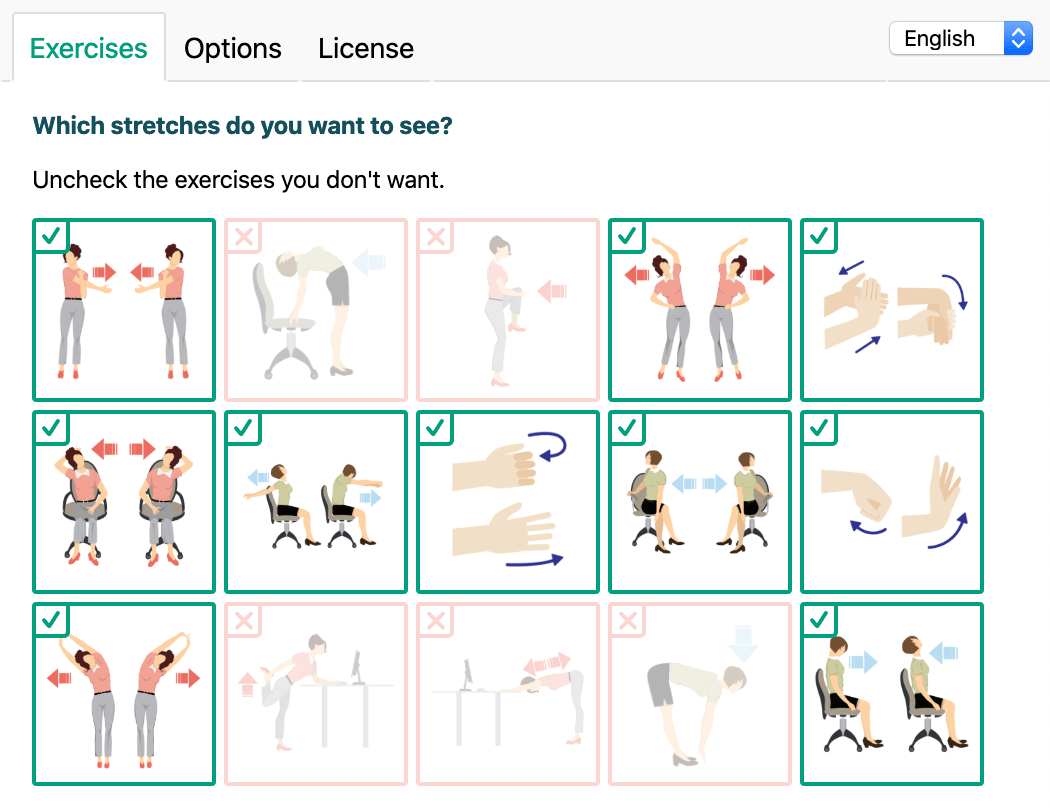
Interval
By default, the application will give you a notification every 45 minutes. This can be customized to your liking by selecting a different interval in the dropdown menu.
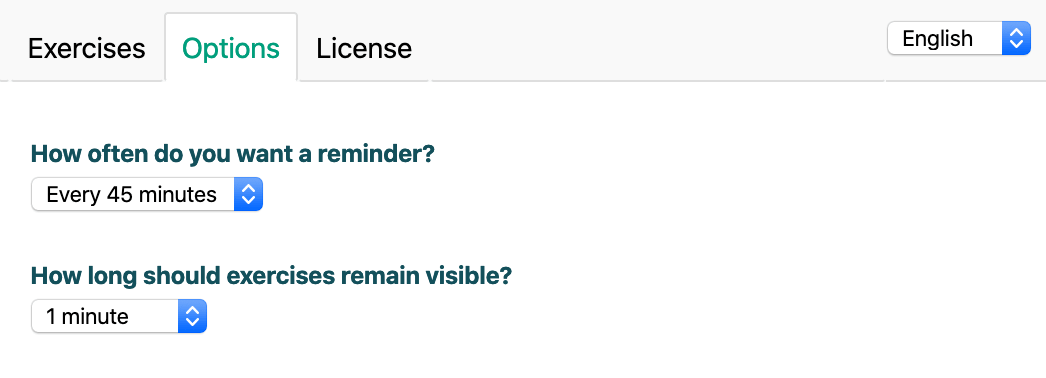
Activating license
After purchasing a license it needs to be activated in the MiBreaker application. Activation is easy. Open the application options through the tray menu as shown above. Go to the License tab, enter your license key and click activate. Verification may take a few seconds.
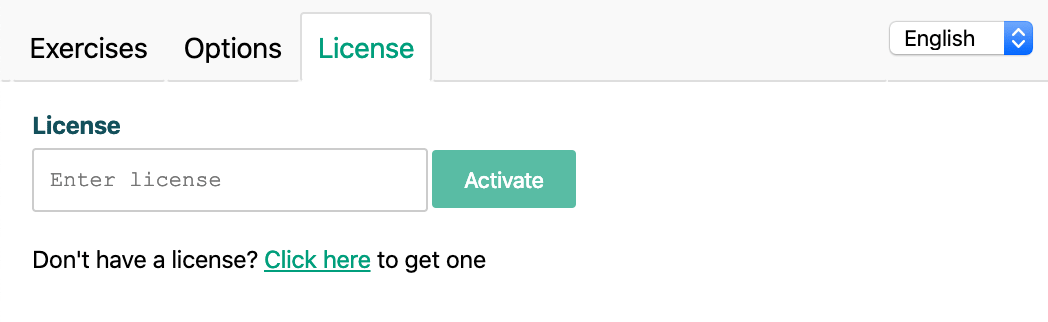
Details
Clicking on an exercise notification will open up a new window with more detailed instructions on how to perform the exercise.